This help topic introduces some of the basic concepts of Statements. If you want to jump right into creating statement, go to the Invoicing Screen and click on the Aging Report Tab under the Accounting Center. For more information jump over to our creating and emailing statements topic.
aging report
The Aging Report Tab in the Accounting Center tells you how overdue your clients' invoices are. Enteryourhours.com uses a standard current/30/60/90/>90 bucket scheme that totals the amount of money your client owes you into these 5 categories. Whatever value you see in the "31-60" to column, for example, represents the total dollars your client owes you for invoices that were sent between 31 and 60 days ago, that have not been paid. Partial payments are also taken into consideration and for more about how to you can apply payments to your invoices, see the entering a payment topic.
Essentially the Aging Report gives you a big picture of how much your clients owes you, and how long it's taking them to pay. The best way to communicate this information to your clients, is to use a statement.
basic statement
You've probably heard the term Statement, and you've certainly been sent statements, but you might not be sure how to define exactly what a statement is. If you are new to running a professional services company, you might also not be sure how you will want to use them.
Statements can be a very powerful tool for keeping your cash flow as fluid as possible. They allow you to keep your clients informed about how much many they owe you and for how long it has been owned. Essentially a statement lists in date-sorted order all the invoices you've sent to a client, and all the payments that a client has made. At the bottom of every statement is the total currently owed, and if you choose it in your settings, an aging breakout so the client can see how much unpaid money became due in the last 30 days, between 31-60 days ago, etc.
A Sample Statement:
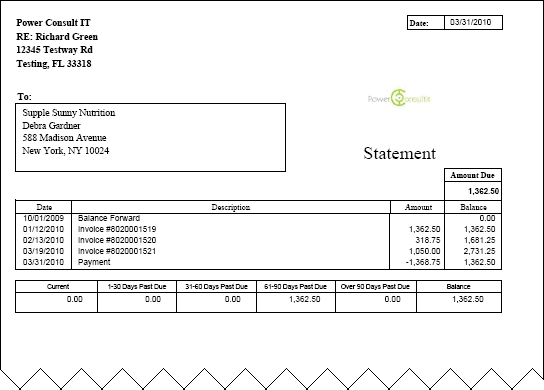
If you don't use enteryourhours.com to receive payments, then statements probably won't be very useful for you.
statement options:
There are a couple of ways you can control how a statement will appear to your client. First, you can choose the statement period by choosing a beginning and ending date:
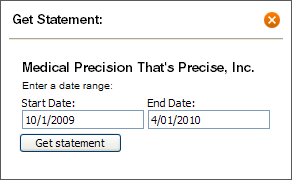
The main reason you choose a beginning date is because you don't want to inundate a long-standing client with what is essentially old billing and payment data. If it is currently march, and your client was all paid up in january, there's no reason for the client to see all the invoices and payments for the previous year.
The main reason you choose an ending date is because sometimes the date you create the statement isn't the same date that you want the client to consider. For example, many companies send statements the same time every month and unless you create them on that exact date, the statements periods will vary slightly and confuse clients. You also might have newly invoiced a client, but wish to send a statement for the total owed prior to the invoice to avoid making the client feel overwhelmed with your cost.
The other option you have to is to show or hide the aging buckets at the bottom. aging buckets are a common tool for showing "how" overdue a payment is. Obviously a thousand dollars invoiced yesterday isn't something a client should feel pressured to pay, while a thousand dollars invoiced three months ago is. Aging buckets show the client this breakout. To set whether aging buckets show up, go to Settings -> Invoices and under display and graphic options, check or uncheck the hide aging on statements option.
For a detailed explanation of how to create statements, jump to our creating and emailing statements topic.