You can edit recurrences from either the original entry, or any entry that has recurred since you scheduled the recurrence.
The edit you make to the recurrence will have the same effect whether you edit the original entry or an entry that recurred as a result.
From the Daily History section of the Time & Sales screen, locate the Time & Sales entry you originally scheduled to recur, or any recurrence that has resulted from the scheduling. If you do not see the item in the list, you can always locate it by using the Filtering/Searching/Sorting feature.
At the beginning of the entry's row, you will see the  icon. Click it to open up the Schedule Recurring Entry form.
icon. Click it to open up the Schedule Recurring Entry form.
Screenshot of the Schedule Recurring Entry form for hourly entry
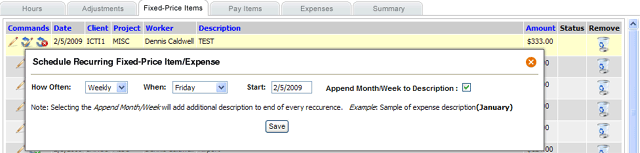
Editing a recurrence will not affect any existing entries.
When you edit a recurrence, you can change any option:
How Often: Decide whether you wish to schedule the entry to recur once a month, or once a week.
When: Choose your target day. If you choose to have to entry recur once a month, you can choose the 1st through the 28th for your target date of the month (29th-31st is excluded because of February).
Start: Choose when you would like the entry to first start recurring
Append Month/Week to Description: When checked, the entry will have the month name or the phrase Week of [Monday's Date] appended at the end of the description.
Once you are finished selecting your options, click the Save button.