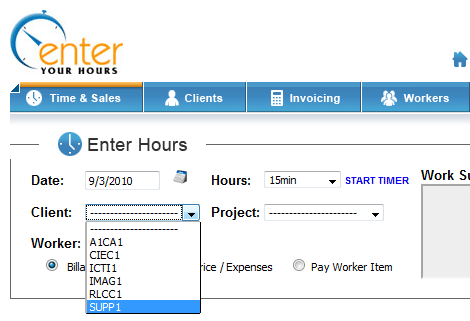By default when a new client is added to the system all workers have the ability to choose the client in the Time & Sales Screen. However, for particular workers you might want to block access to certain clients. The example demonstrates how to block access to the client TDDL1 for the worker Richard Green. Notice below when Richard Green is logged in he can see the TDDL1 worker in the Time & Sales Screen.
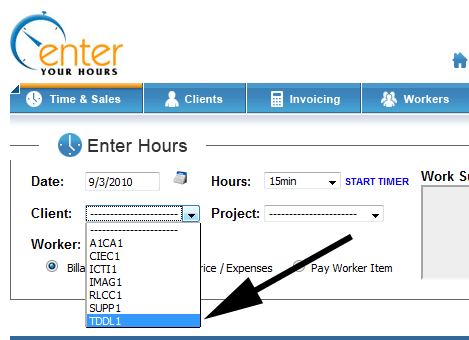
In this example we are only blocking one client but you can block as many or as few clients as you wish. A worker will see which clients s/he can access on the Time & Sales Tab by clicking on the drop down menu. In our example, you can see that Richard Green currently has access to TDDL1, which appears at the bottom of the drop down.
Blocking and unblocking clients are done on a per-worker basis. If you wish to have a client blocked to all workers we recommend unchecking the
Workers Can Access All Clients by Default in the
General Settings Screen.
To block the client we must navigate to the Workers Tab and select the Client/Access Rate Link that is next to the worker's account for whom you wish to block or unblock clients. As you can see in the screenshot below, a pop-up window will appear allowing you to block or unblock any of the clients in the system from this worker (Richard Green in our example).
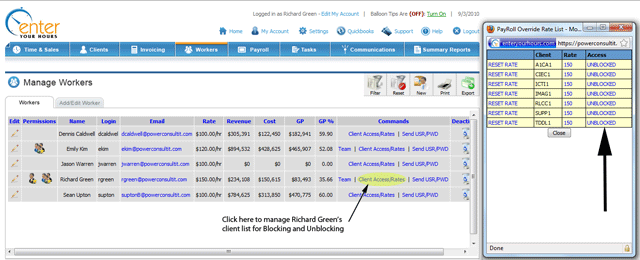
You can see that before we clicked the link that TDDL1 was set to Unblocked for Richard Green.
Notice below that after we click the Unblocked link next to TDDL1, it changed to Blocked.
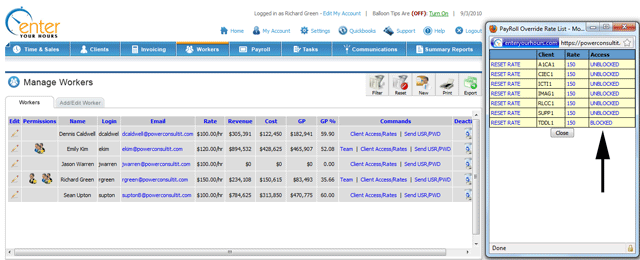
When Richard Green logs into the Clients & Sales Tab you can see that the TDDL1 no longer appears on the list.