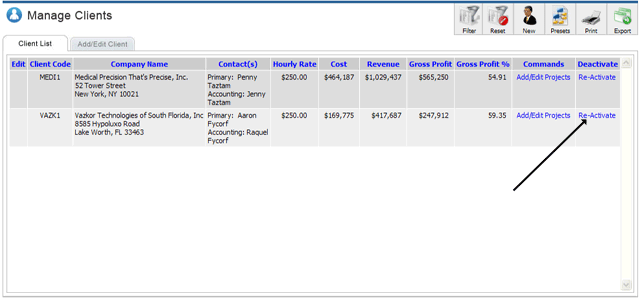Navigate to the Client Screen, and make sure you have the Client List tab selected. To deactivate a client, click the trash icon at the end of target client's row.
Note the highlighted column:

You might be wondering why clients are deactivated and not permanently deleted? If the client was associated with any other records such as invoices, bills, and payroll, then deleting the client permanently would cause errors and inconsistent data. Also, it's possible for someone to purposefully (a rogue employee for example) or accidentally delete a client that should not have been deleted.
To reactivate a client, use the Client List filter to search for deactivated clients, by choosing Active = No.
Client List Filter:
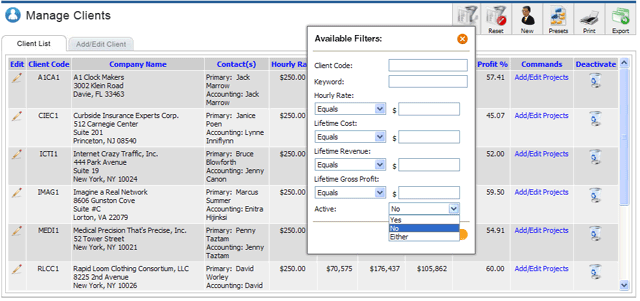
The resulting list will now show a Re-activate link, which you can click to reactivate the client.
Note the last column now show Re-Activate links: