There are many functions you can perform on a worker, most of which can be accessed directly from the Worker List Tab.
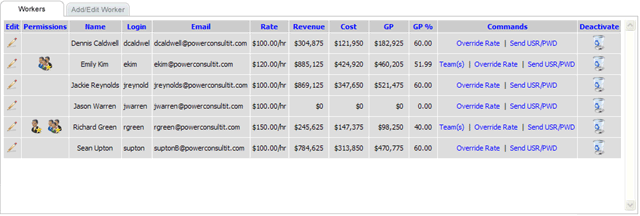
If you wish for a more detailed explanation on any topic, click on the "Learn More" link below the topic.
Edit
Clicking on the Edit link will jump you to the Worker Detail Tab where you can edit the worker's information.
Learn More
Deactivate/Reactivate:
Clicking on the Deactivate link will remove the worker from the Worker List, and other locations in the EYH System where the worker was previously listed.
Learn More
Override
Clicking on the Override link will pop open a form where you can assign billing rates by the client.
Learn More
Teams
Clicking on the Teams link will pop open a form where you can assign members to the worker's team. The worker will be able to view and adjust hours for his or her team members.
Learn More
Send USR/PWD
Clicking on the Send USR/PWD link will pop open an email form to send login credentials to your worker. The email will be automatically configured, but you can make adjustments before clicking the Send button.